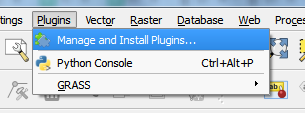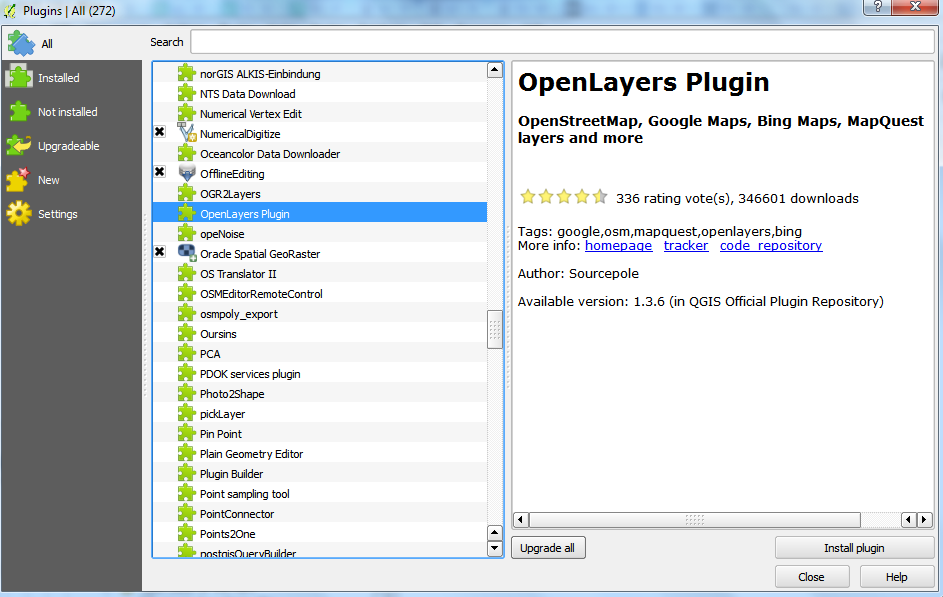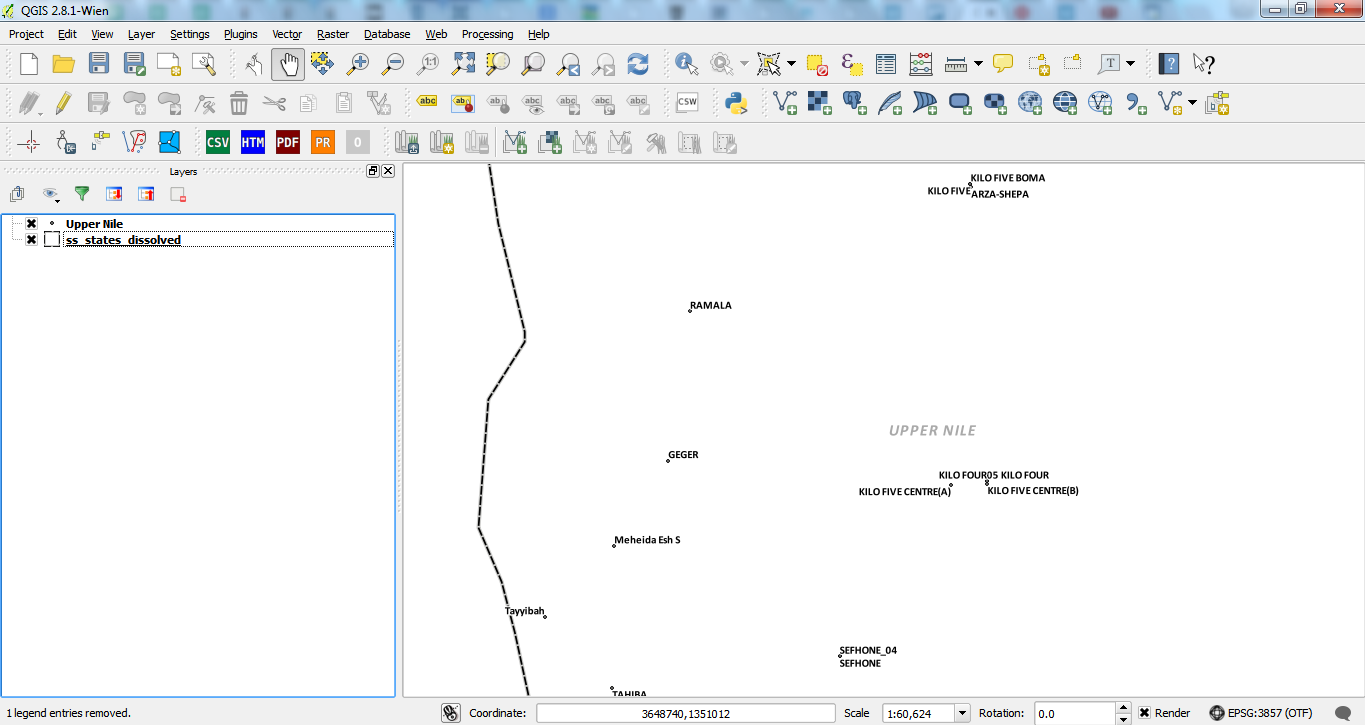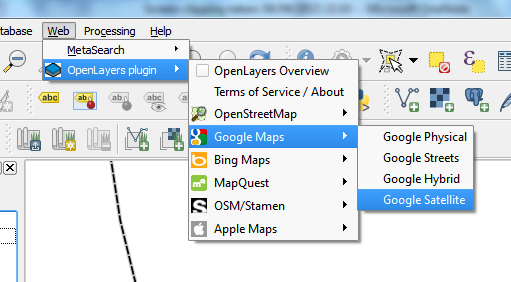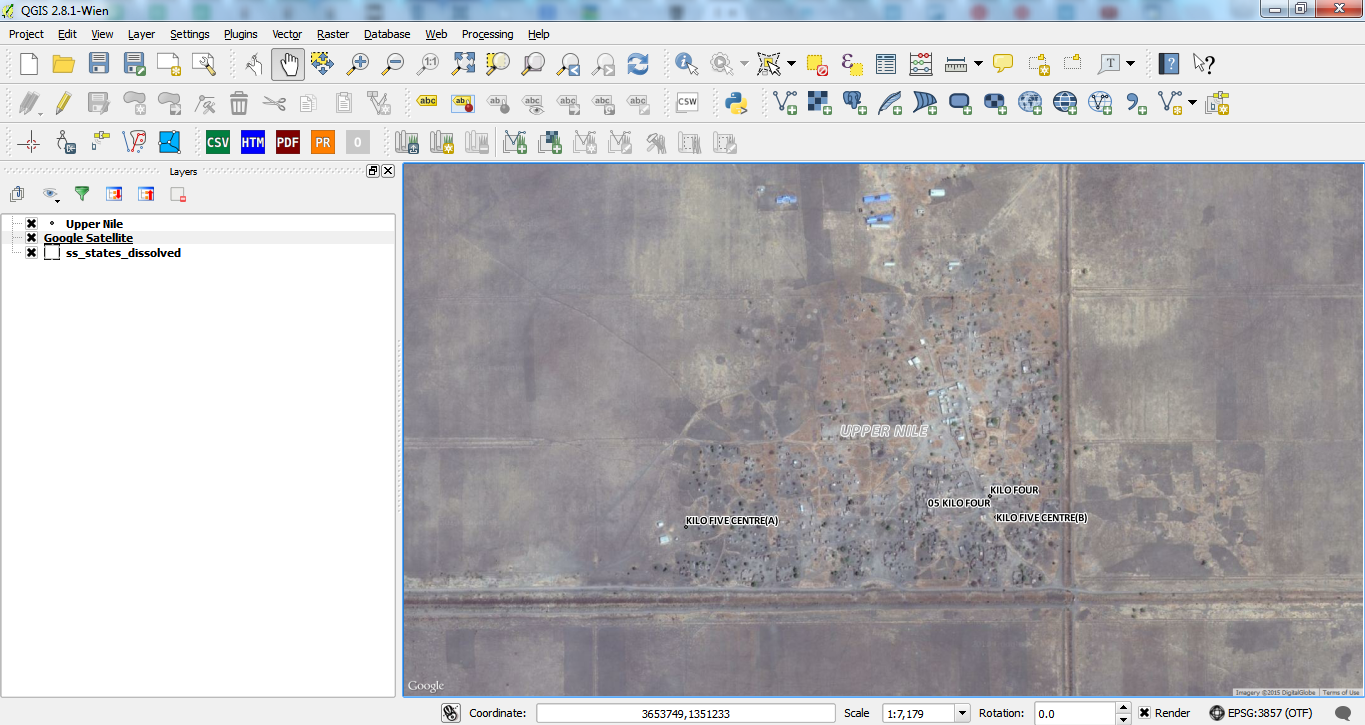One element of a map that can really bring some static data points to life is to add in background aerial imagery! We’re all fans of Google Earth and Google Maps, so let’s take a look at how to bring Google Map Imagery into your very own GIS map.
WARNING: You need an internet connection for this tutorial to work.
Today I’ll be using open data from South Sudan for my examples.
1. Open QGIS. I’m using version “2.8.1 – Wien”.
2. In your top toolbar, click on “Plugins” and select “Manage and Install Plugins…”, as shown here:
3. In the window that pops up, scroll down the list until you find “OpenLayers Plugin”. Click on it. Then click the button that says “Install Plugin”. After it’s installed the plugin, click “Close” to close the window.
4. Now you’re back in your QGIS map canvas. For my example, I’ve zoomed in to a few villages in Upper Nile State in South Sudan. I have two shapefiles present – a state boundary, and village point locations.
5. To see the Google Map satellite image in the map canvas, go to “Web” in the toolbar, then go to “OpenLayers plugin”, then go to “Google Maps”, then go to “Google Satellite”, then click.
6. The Google Satellite image will now appear. You can zoom in to a particular village/town/neighbourhood to check it out a bit more closely.
Hope you can use this tip to bring a little more “reality” to your maps as you create them!